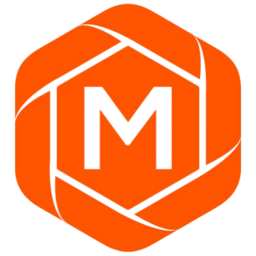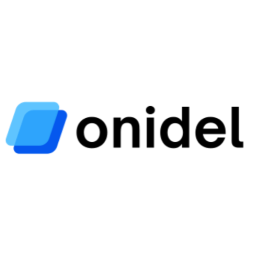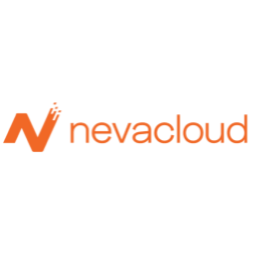Linux Commands Cheatsheet
Comprehensive guide to essential Linux commands covering file operations, system information, process management, networking, package management, text processing, and more. Your go-to reference for daily Linux terminal operations.
Free account required
Command Syntax
$ command [options] [arguments]Table of Contents
File Management
ls - List directory contents
$ ls -lah /path/to/directoryCommon options: -l (long format), -a (show hidden), -h (human readable)
cd - Change directory
$ cd /path/to/directory
$ cd ~ # Go to home directory
$ cd .. # Go up one directory
$ cd - # Go to previous directorypwd - Print working directory
$ pwdShows the full path of current directory
mkdir - Make directories
$ mkdir dirname
$ mkdir -p /path/to/nested/dirs # Create parent directoriesrm - Remove files or directories
$ rm file.txt
$ rm -r directory/ # Remove directory recursively
$ rm -rf directory/ # Force remove without promptscp - Copy files or directories
$ cp source.txt dest.txt
$ cp -r source_dir/ dest_dir/ # Copy directory recursivelymv - Move or rename files
$ mv oldname.txt newname.txt # Rename
$ mv file.txt /path/to/dest/ # Movetouch - Create empty file or update timestamp
$ touch newfile.txtln - Create links
$ ln -s /path/to/file linkname # Create symbolic link
$ ln /path/to/file linkname # Create hard linkFile Viewing & Editing
cat - Concatenate and display files
$ cat file.txt
$ cat file1.txt file2.txt > combined.txt # Combine filesless - View file contents (paginated)
$ less file.txtUse arrows to navigate, q to quit, / to search
more - View file contents (simple pager)
$ more file.txthead - Display first lines of file
$ head file.txt # First 10 lines
$ head -n 20 file.txt # First 20 linestail - Display last lines of file
$ tail file.txt # Last 10 lines
$ tail -n 20 file.txt # Last 20 lines
$ tail -f log.txt # Follow file updates (real-time)nano - Simple text editor
$ nano file.txtUse Ctrl+X to exit, Ctrl+O to save
vim - Advanced text editor
$ vim file.txtPress i to insert, Esc then :wq to save and quit
System Information
uname - System information
$ uname -a # All information
$ uname -r # Kernel versionwhoami - Current username
$ whoamihostname - Show or set system hostname
$ hostname
$ hostname -I # Show IP addressesuptime - System uptime
$ uptimeShows how long system has been running and load averages
date - Display or set date and time
$ date
$ date +"%Y-%m-%d %H:%M:%S" # Custom formatdf - Disk space usage
$ df -h # Human readable formatdu - Directory space usage
$ du -sh directory/ # Summary
$ du -h --max-depth=1 # One level deepfree - Memory usage
$ free -h # Human readablelscpu - CPU information
$ lscpuProcess Management
ps - Process status
$ ps aux # All processes
$ ps aux | grep nginx # Find specific processtop - Real-time process monitor
$ topPress q to quit
htop - Interactive process viewer
$ htopMore user-friendly than top (requires installation)
kill - Terminate process by PID
$ kill 1234 # Graceful termination
$ kill -9 1234 # Force killkillall - Kill processes by name
$ killall nginxjobs - List background jobs
$ jobsbg - Resume suspended job in background
$ bg %1 # Resume job 1fg - Bring job to foreground
$ fg %1 # Bring job 1 to foregroundnice - Run command with modified priority
$ nice -n 10 command # Lower priorityUser Management
useradd - Create new user
$ sudo useradd username
$ sudo useradd -m -s /bin/bash username # Create with home diruserdel - Delete user
$ sudo userdel username
$ sudo userdel -r username # Remove home directory toousermod - Modify user account
$ sudo usermod -aG sudo username # Add to grouppasswd - Change user password
$ passwd # Change your password
$ sudo passwd username # Change another user's passwordsu - Switch user
$ su username # Switch to user
$ su - # Switch to root with environmentsudo - Execute command as superuser
$ sudo command
$ sudo -i # Start root shellwho - Show logged in users
$ whow - Show who is logged in and what they're doing
$ wNetwork Commands
ping - Test network connectivity
$ ping google.com
$ ping -c 4 google.com # Send only 4 packetsnetstat - Network statistics (legacy)
$ netstat -tuln # Show listening portsss - Socket statistics (modern alternative to netstat)
$ ss -tuln # Show listening portsifconfig - Network interface configuration (legacy)
$ ifconfigip - Network configuration (modern)
$ ip addr show # Show IP addresses
$ ip route # Show routing tableSee our IP Command Cheatsheet for detailed reference
curl - Transfer data from/to servers
$ curl https://example.com
$ curl -O https://example.com/file.zip # DownloadSee our Curl Cheatsheet for comprehensive examples
wget - Download files from web
$ wget https://example.com/file.zip
$ wget -c https://example.com/file.zip # Resume downloadssh - Secure shell remote login
$ ssh user@hostname
$ ssh -p 2222 user@hostname # Custom portscp - Secure copy over SSH
$ scp file.txt user@hostname:/path/
$ scp user@hostname:/path/file.txt ./ # DownloadPackage Management
Package manager varies by Linux distribution. Use the appropriate commands for your system.
Debian/Ubuntu (apt/apt-get)
Update package list
$ sudo apt updateUpgrade packages
$ sudo apt upgrade
$ sudo apt full-upgrade # Also handles dependenciesInstall package
$ sudo apt install package-nameRemove package
$ sudo apt remove package-name
$ sudo apt purge package-name # Also remove config filesRHEL/CentOS/Fedora (yum/dnf)
Update package list
$ sudo yum check-update
$ sudo dnf check-update # FedoraInstall package
$ sudo yum install package-name
$ sudo dnf install package-name # FedoraRemove package
$ sudo yum remove package-name
$ sudo dnf remove package-name # FedoraArch Linux (pacman)
Update and upgrade
$ sudo pacman -SyuInstall package
$ sudo pacman -S package-nameRemove package
$ sudo pacman -R package-nameArchiving & Compression
tar - Archive files
$ tar -czf archive.tar.gz directory/ # Create gzipped archive
$ tar -xzf archive.tar.gz # Extract gzipped archive
$ tar -cjf archive.tar.bz2 directory/ # Create bzip2 archive
$ tar -xjf archive.tar.bz2 # Extract bzip2 archive
$ tar -tf archive.tar.gz # List contentsOptions: c=create, x=extract, z=gzip, j=bzip2, f=file, v=verbose
gzip - Compress files
$ gzip file.txt # Compress (creates file.txt.gz)
$ gzip -d file.txt.gz # Decompressgunzip - Decompress gzip files
$ gunzip file.txt.gzzip - Create ZIP archives
$ zip archive.zip file1 file2
$ zip -r archive.zip directory/ # Recursiveunzip - Extract ZIP archives
$ unzip archive.zip
$ unzip -l archive.zip # List contentsbzip2 - Compress with bzip2
$ bzip2 file.txt # Compress
$ bzip2 -d file.txt.bz2 # DecompressSearching
find - Search for files
$ find /path -name"*.txt" # Find by name
$ find /path -type f -mtime -7 # Modified in last 7 days
$ find /path -type d # Find directories only
$ find /path -size +100M # Files larger than 100MBgrep - Search text patterns
$ grep"pattern" file.txt
$ grep -r"pattern" /path/ # Recursive search
$ grep -i"pattern" file.txt # Case insensitive
$ grep -n"pattern" file.txt # Show line numbers
$ grep -v"pattern" file.txt # Invert matchlocate - Find files by name (fast)
$ locate filename
$ sudo updatedb # Update locate databasewhich - Locate a command
$ which python
$ which -a python # Show all matcheswhereis - Locate binary, source, and manual
$ whereis pythonText Processing
awk - Pattern scanning and processing
$ awk'{print $1}' file.txt # Print first column
$ awk -F:'{print $1}' /etc/passwd # Custom delimitersed - Stream editor
$ sed's/old/new/' file.txt # Replace first occurrence
$ sed's/old/new/g' file.txt # Replace all occurrences
$ sed -i's/old/new/g' file.txt # Edit file in-placecut - Cut out sections of lines
$ cut -d: -f1 /etc/passwd # Cut by delimiter
$ cut -c1-10 file.txt # Cut by character positionsort - Sort lines
$ sort file.txt
$ sort -r file.txt # Reverse sort
$ sort -n file.txt # Numeric sortuniq - Remove duplicate lines
$ sort file.txt | uniq
$ sort file.txt | uniq -c # Count occurrenceswc - Word count
$ wc file.txt # Lines, words, bytes
$ wc -l file.txt # Count lines
$ wc -w file.txt # Count wordstr - Translate or delete characters
$ echo"hello" | tr'a-z''A-Z' # Uppercase
$ tr -d'' < file.txt # Delete spacesPermissions
chmod - Change file permissions
$ chmod 755 file.txt
$ chmod u+x script.sh # Add execute for user
$ chmod -R 644 directory/ # Recursivechown - Change file owner
$ sudo chown user file.txt
$ sudo chown user:group file.txt
$ sudo chown -R user:group directory/chgrp - Change group ownership
$ sudo chgrp group file.txtMaster Linux on Powerful VPS Hosting
Ready to put your Linux skills to work? Explore our curated VPS providers, find the perfect hosting with our comprehensive benchmarks, and compare performance to choose the best infrastructure for your Linux workloads.